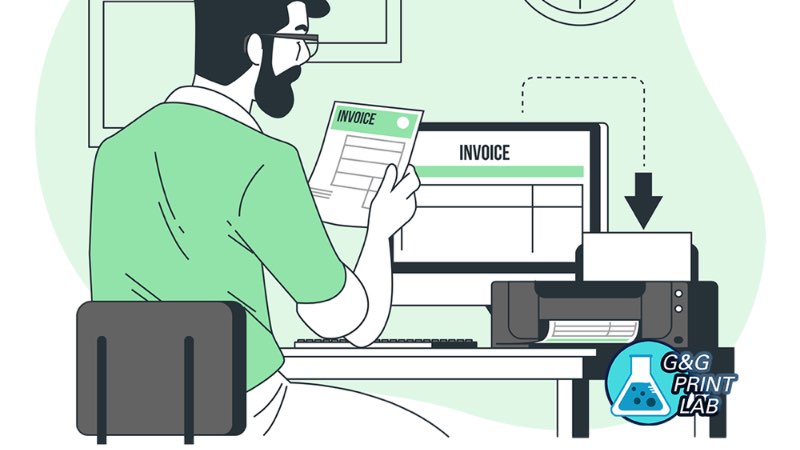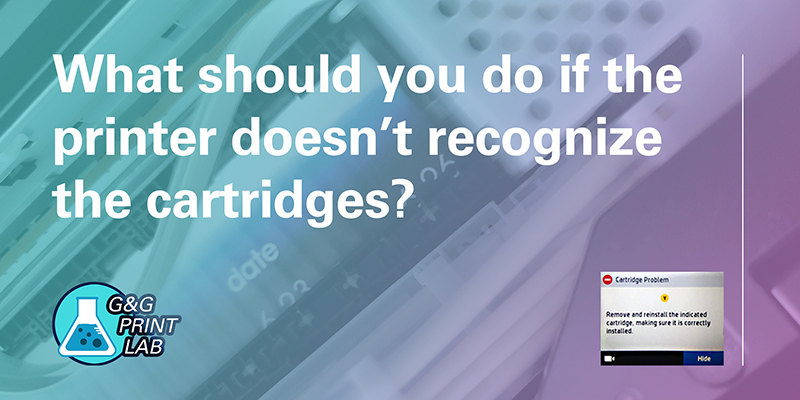
What should you do if your Epson, HP or Canon printers pop up a warning sign like below? Frankly, that’s really a common problem. But we can find ways to figure it out.
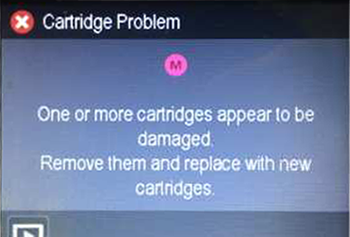
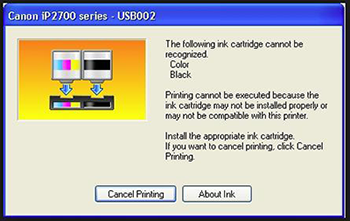
It is often wrongly believed that it is the cartridge’s fault, then you throw it away when it’s still full. Yet with another cartridge, the problem recurs and the error message is still there. This should definitely convince you that the headache is not tied to the cartridge. The following tips will help you identify and solve the real problem, allowing the printer to quickly resume its work.
1. Before you despair, check the cartridge first
The first step is to make sure whether it’s because of the cartridge. Compatible cartridges faithfully reproduce the original, so they normally won’t have technical difficulties. However, it’s always good to check whether you have insert the right model of it. In a hurry, it is possible to confuse a letter or number, with the result that the device labels the cartridge as unsuitable. You can find the right model on the printer user guide, or the place you insert the cartridges shown as below.
Besides, make sure you have insert it in the right way. Please follow the product guide carefully. When you insert the cartridge, there should be a very clear “CLICK” sound. And there are multiple colors of the ink cartridges, each having a corresponding position.
Don’t overlook the procedures when you unpack the cartridge. People sometimes only get rid of the package and protection cover but omit to pull the seal strip.
Sometimes, you may just be unlucky enough to buy a defective cartridge. If so, get a new one.
2. It is possible that the new firmware installed on your printer prevents you from using third-party consumables
It may be the latest firmware installed in your printer that prevents you from using third-party consumables. The printer is yours, and it is your right to use the third party. You can choose to turn off the firmware auto upgrade.
3. It may be a defective printer
It's possible that your printer has been poisoned and fail to work. Uninstall the printer driver, then download the new printer driver from the regular website, and reinstall it.
If the cartridge is still not recognized after following all the above recommendations, you should contact the appropriate manufacturer's customer service, but only after replacing the obviously defective cartridge. Often, customer service can help you set up or other problems to make cartridge recognition. Find the contact information of various manufacturers in our printer guide.