-
Consumables
- Printers
- Industries
- Innovation
-
Partners
G&G Partner ProgramCo-Innovating Tomorrow Read More >
- About Us
-
Contact Us





A1: May be you just install a single replacement cartridge directly into printer so it cannot print as usual. The Eco-Saver cartridge is composed of a reusable print head and a replacement cartridge. The two should be assembled together before installation.

A2: The Eco-Saver cartridge cannot enter the printer result from a reverse assembly of the reusable print head and the replacement cartridge. You should insert the replacement cartridge into the reusable print head in the correct direction as the picture shows. (Both chips are on the same side.)

A3: Wrong color leads to installation failure/ or the printer does not recognize the eco-saver cartridge. When replacing the replacement cartridge, the color of the new one must be the same as the one to be replaced.
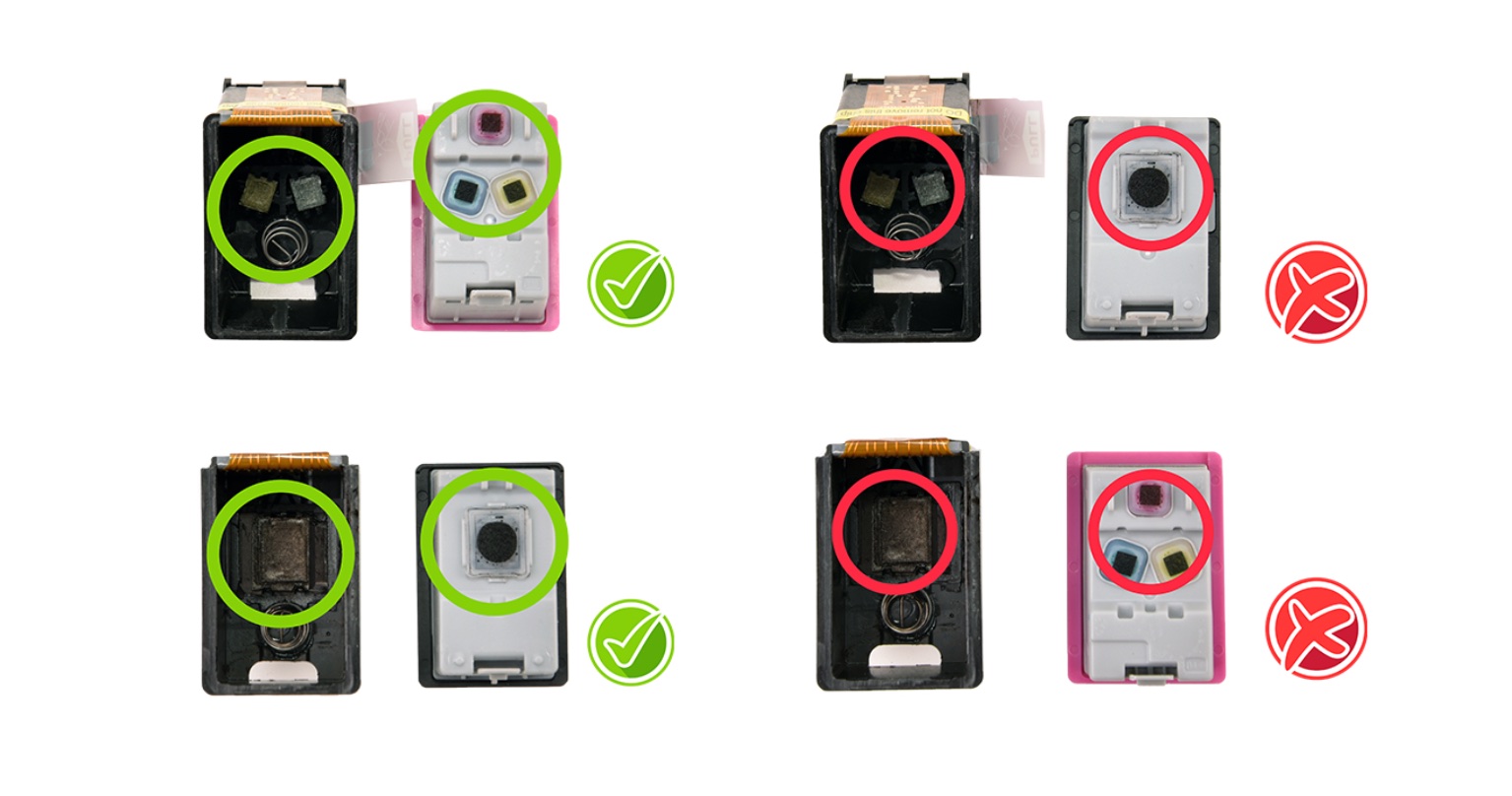
A4: The chip on the reusable print head is damaged. The chip communicates with the printer so the printer cannot recognize the eco-saver cartridge with a damaged chip. Do not remove the label that writes “Do not remove this chip”, otherwise it may be damage the chip.

If you install Eco-Saver cartridge correctly but still get “ink cartridges problem” prompts, use a clean paper towel or eraser to clean the chips as the picture shows. If this doesn’t work, there may be a problem with the internal circuit of eco-saver cartridge, you can ask your supplier for changing or refunding.

Make sure Eco-Saver cartridges are compatible with your printer. You can open the printer cover to double check your printer model and the suitable cartridge model.

For HP models: when you find there is a printing color cast, you should stop printing and replace a new replacement cartridge. When replacing the replacement cartridge, please snap it into place and run the print head cleaning for 2-3 times. If still no improvement, you can ask your supplier for changing or refunding.
For Canon models: please wipe the nozzle with paper towel. If there is ink on the towel, it may result from poor contact. Cleaning the chip contacts will help. If there is no ink on the towel, it means the cartridge is empty. You should replace a new replacement cartridge, and run a print head cleaning.
May be you just forget to remove the sealing tape before installation so the print head is sealed and it cannot print.

If your printer prompts this message when you install an eco-saver cartridge for the first time, it indicates this cartridge was marked as protected when it was initially installed as a sample by the factory or dealers for performance testing. You can replace a new replacement cartridge for continue printing. Ask suppliers for changing or refunding of the protected replacement cartridge.
If your initial installation is normal but this message appears after you install the cartridge into another printer, it indicates your previous printer has turned on the “cartridge protection function” and your cartridge was marked as protected and only work in the previous printer. To prevent this from happening, you can disable this function on the printer.
For best printouts, replacing a new Eco-Saver ink cartridge when your printer prompts “Cartridge Low”.
If your printer prompts “Ink Cartridges Problem” or “Cartridges Error” after “Cartridge Low”, your cartridge may run out of ink and we suggest you replace a new one.
The ink level may not be shown full after a new cartridge is installed. This is normal and does not affect print quality and page yield.