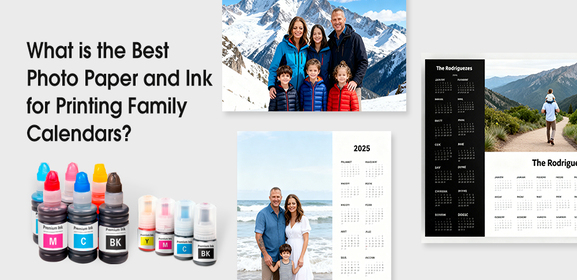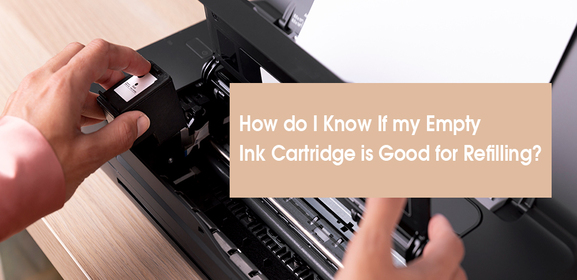-
Consumables
- Printers
- Industries
- Innovation
-
Partners
G&G Partner ProgramCo-Innovating Tomorrow Read More >
- About Us
-
Contact Us
We’ve all been there: you need crisp, professional labels for shipping packages, organizing your home, or running a small business—but instead, your label printer spits out a blurry, smudged mess. Suddenly, your barcodes won’t scan, addresses look unreadable, and frustration sets in. Before you consider tossing your printer out the window, let’s troubleshoot why this happens and how to fix it—fast.
Label printers—especially thermal label printers—rely on precise heat, pressure, and material compatibility. When prints turn blurry, faded, or streaky, it’s usually due to:
Dirty Print Heads: Dust, adhesive residue, or dried ink blocks heat transfer, causing uneven prints.
Incorrect Settings: Print speed too high or darkness too low prevents proper ink transfer.
Low-Quality Materials: Cheap or expired labels smudge easily, and mismatched thermal printer labels/ribbons lead to poor adhesion.
Environmental Factors: Humidity warps labels; heat affects print head performance.
Worn-Out Parts: Damaged print heads or rollers skip or smear ink.

Follow these fixes to rescue your labels—no tech degree required:
Clean the Print Head
Unplug your printer, lift the print head gently, and wipe it with a lint-free cloth moistened in isopropyl alcohol. Scrub in one direction (not back-and-forth!) to avoid damage. Do this weekly if you print often.
Match Labels and Ribbons Correctly
Not all thermal printer labels work with every ribbon. Use wax-based ribbons for paper labels and resin-based ribbons for synthetic materials (like PET). Ensure the ribbon is slightly wider than your label to avoid gaps.
Optimize Printer Settings
Slow down! Reduce print speed to allow proper ink transfer. Then, gradually increase the “darkness” setting until text is sharp—but don’t max it out, or you’ll overheat the head. For high resolution label printer output, use 300 DPI mode if available.
Swap in Quality Supplies
Cheap labels curl, fade, or jam. Invest in clear printer labels designed for your printer type (direct thermal vs. thermal transfer). Store them in a cool, dry place to prevent moisture damage.
Calibrate and Test
Run your printer’s built-in calibration tool to align labels and sensors. Print a test page—if text is still blurry, update drivers or reset the printer to factory settings.
If blurry prints persist, your printer might be struggling beyond repair. For home label or barcode printing, portable options like GG-D420 and GG-D210 are reliable. If you need clear labels to deal with heavy tasks, try the GG-TD430—no ink, no fuss, just sharp shipping labels.
Printers thrive on TLC. Clean them regularly, use high-quality supplies, and tweak settings patiently. Nine times out of ten, blurry labels aren’t a death sentence—just a signal to pause, troubleshoot, and reclaim that crisp, professional finish. After all, clear label printing isn’t magic…it’s maintenance!