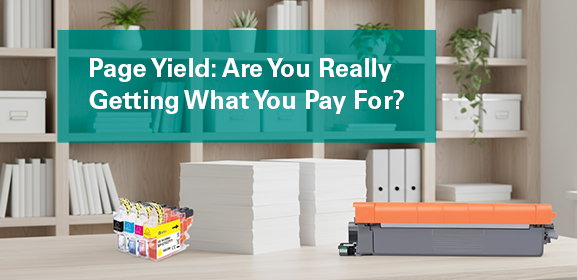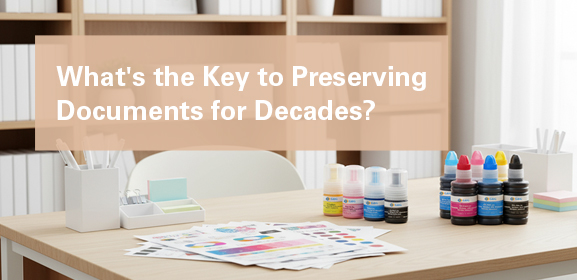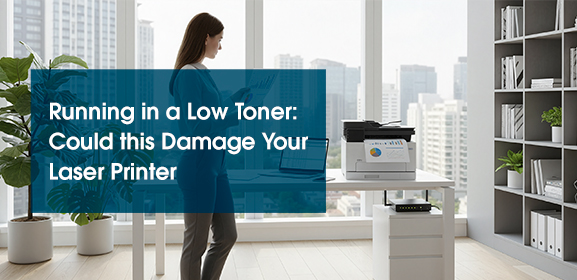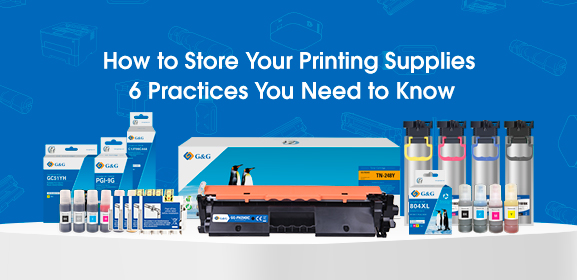-
Consumables
- Printers
- Industries
- Innovation
-
Partners
G&G Partner ProgramCo-Innovating Tomorrow Read More >
- About Us
-
Contact Us
We’ve all been there: you’re racing against a deadline, you hit “Print,” and... your printer decides to move like a snail. Whether you’re printing reports at home or invoices for your small business, a sluggish printer can derail your entire workflow. But why does this happen, and how can you fix it? Let’s dive in.
Several everyday factors can turn your printer into a slowpoke. First, high-quality settings like "Best" or "Photo" mode force your printer to lay down more ink with precise detail, which takes time. Printing complex files—think graphics-heavy PDFs or high-res photos—also bogs things down because your printer needs extra processing power to render every detail.
Connection type matters too. Wireless printing often lags behind a wired USB or Ethernet connection due to network delays, weak signals, or interference from other devices.
Don’t forget maintenance: low ink levels or a printer low on ink, clogged printheads, or even dust buildup inside the machine can force it to work harder and slower.

Absolutely! Printer speeds are measured in pages per minute (PPM). For example, a basic home inkjet might manage 5–10 PPM for text, while a fast laser printer like G&G GM3310DW can hit 30+ PPM (A4). You’ll find your printer’s rated PPM in its manual or specs sheet—just search your model online.
But here’s the catch: these numbers are ideal scenarios. If you’re printing on glossy photo paper, your actual speed could drop because photo settings use slower, precision passes. Actual speeds also depend on file complexity. A text-only document might fly out, but a colorful flyer will crawl. For consistent speed, a fast black and white laser printer is unbeatable for text-heavy tasks, while a high speed laser printer handles mixed content efficiently.
Try these fixes to reclaim your time:
Simplify settings: Switch to draft mode for everyday documents. This cuts detail and boosts speed instantly. For non-essential prints, use grayscale to skip color processing.
Ditch Wi-Fi if possible: Plug in via USB for direct, faster data transfer. If you must use Wi-Fi, move the printer closer to your router or disconnect idle devices to reduce congestion.
Clear the queue and reboot: Stuck jobs clog the system. Clear them from your print queue or restart your printer and computer to reset everything.
Maintain your printer: Run a printhead cleaning cycle (check printer settings) if prints look faded. Replace low ink cartridges, and avoid glossy photo paper unless necessary—it slows drying and output.
If these tips don’t help, your hardware might be the limit. Older inkjets or budget printers often lack processing power for speed. For high-volume needs at home and office, consider upgrading to a high speed printer like the G&G laser printer series—they’re built for speed without breaking the bank.
Slow printing usually boils down to settings, connections, or upkeep—not a broken machine. Start with tweaks like draft mode and driver updates, then test wired printing. For small offices, a fast mono laser printer is a worthy investment for daily documents. With a few adjustments, you’ll turn that frustrating crawl into a sprint.