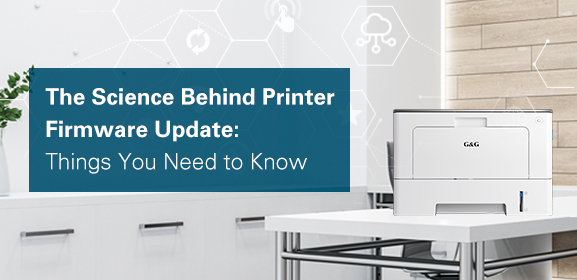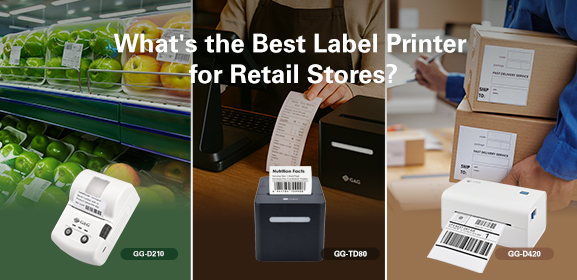-
Consumables
- Printers
- Industries
- Innovation
-
Partners
G&G Partner ProgramCo-Innovating Tomorrow Read More >
- About Us
-
Contact Us
We've all been there: you install a compatible ink cartridge, only for your printer to insist it's still low on ink. Annoying, right? You're not alone, this is a common issue to users. Sometimes the printer doesn’t recognize the new cartridge properly, or it remembers the old ink levels, or its software needs updating.
The good news is, if you check these things step by step, you can usually fix it pretty easily.
If you shake the cartridge and put it back, it will say there is ink and then show the low ink error again after a minute. So you realized it detects ink level through the clear window and you tried covering it with tape to make it think there is more ink in it.
You are surprised this actually worked! But warning! If one of those tanks runs completely dry and the printhead keeps trying to print, it'll destroy the printer and you'll be out a lot more money than just the cost of some cartridges.
You’ve just put in fresh remanufactured ink cartridges, but your printer still says “low ink.” Frustrating, right? Let’s break down why this happens and how to fix it – without spending hours troubleshooting.
1. Your Printer Might Not “See” the New Cartridge
Many printers struggle with recycled ink cartridges or compatible printer ink. Here’s why:
Chip confusion: Cartridges have tiny chips that track ink levels. Some HP printer compatible ink chips don’t reset properly, so your printer thinks it’s still using the old cartridge.Use a chip resetter to manually reset the cartridge's memory.
Dirty contacts: Dust on cartridge sensors can block communication. Clean them with a dry cloth – no water!
Outdated software: Older printers might not work well with newer remanufactured printer ink cartridges. Check for firmware updates.

2. Your Printer Remembers the Old Ink
Even with new compatible ink cartridges for HP printers, your printer might still follow old data. Fix this by:
Going to printer settings
Finding “ink levels” or “maintenance”
Clicking “reset” or “calibrate”
3. Installation Issues
Did your remanufactured ink cartridge click into place? If not:
Remove and reinsert it
Check for protective tape (common with printer ink compatible cartridges)
Make sure it’s the right model for your printer
While eco-friendly and budget-friendly, recycled ink cartridges face extra challenges:
Air bubbles from refilling can trick sensors
Older chips in reused cartridges can’t update ink levels
Printer brands like HP often prefer their own cartridges over compatible printer ink
A Smart Fix: Try Better-Compatible Cartridges
If resetting doesn’t work, consider G&G remanufactured ink cartridges. They’re designed to avoid common issues:
Newly reset chips communicate clearly with printers
Pre-tested ink flow prevents air bubbles
HP-approved designs work smoothly with HP printers
If you try several ways but they don’t work at all, try to get some price-quality 3rd party ink cartridges like G&G ink cartridges. Anyway, Chips are just for checking if it's original and how old the cartridge is. Most printers do not care if you use 3rd party or refilled ink/toner cartridges. The status page for the printer will show it is not genuine, but it will work fine.